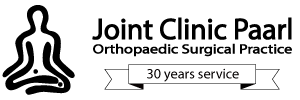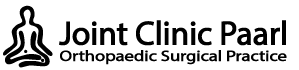Online Consultations
Get diagnosed by phone or video today
The health & safety of our patients and team members is our number one priority. Our practice is now conveniently offering Virtual Visits & Online Consultations for our patients that are unable to make it to the office in-person. For the best experience, please answer a few questions about yourself with our complimentary online consultation form.
Please fill out the form linked below with as much detail as possible. It will ask you to upload 3 images of yourself in a natural position focusing on the area of interest. This form is HIPAA secure and images will only be seen by our staff. In most cases, it is best to have someone take these photos for you.
After reviewing your form, our office staff will reach out to you to schedule an online consultation. You will be emailed a secure link to connect with our team via a HIPAA-compliant video conferencing tool at a scheduled appointment time. If you have any questions, please feel free to contact us via phone.
Conditions that can conveniently be diagnosed online
Carpal tunnel syndrome
De quervains disease
Trigger finger
Others
Tips for successful virtual consultations
Here is a quick checklist to make sure your appointment is successful and free of technical glitches.
- Choose a room that is quiet and where you will not be interrupted. You should feel comfortable with some privacy.
- Ensure that there is adequate lighting and adjust it if needed. Your image should be clear and not dark or fuzzy. Turn on overhead lights and block light from windows to avoid direct light on the screen.
- For iOS devices (iPhone / iPad) the Apple Safari web browser is recommended.
- For Android, Windows and MacOS devices we recommend the Google Chrome web browser to join the consultation.
- Plug in your computer or mobile phone to ensure that you have enough power for the duration of the consultation.
- Make sure that you have enough data.
- Check that your webcam or phone camera is working.
- Stabilise the device that you’re using to ensure a clear and stable healthcare professional / patient image throughout.
- Set-up the camera at eye-level. This will make it easier for your healthcare professional to see and engage with you.
- Check the quality of the sound. Most computers and smartphones have a decent built-in microphone and speakers but check yours to ensure that the sound is on and it is clear.
- Close unnecessary programs as these may strain the memory of your computer or device and consequently reduce the quality of the virtual conversation.
- Set a reminder to notify you that your consultation is about to commence.
- Log on 5 minutes before the time of the consultation in case you have to resolve technical glitches.
- Make a list of the problems you wish to discuss with your healthcare professional. This will ensure the conversation is to the point and you cover all your concerns.
- If you have been tracking your blood pressure, weight or blood sugars at home, be ready to share that information.
- Keep all medication at hand if you have to share the details with the healthcare professional.
- Take photos of any physical evidence that may be related to your consultation.
- Dress appropriately as the healthcare professional will see you throughout the consultation.
- Share your screen when prompted.
- Stay engaged. Make sure you look into the camera and stay close to your device so that the healthcare professional can clearly see and hear you.
- Act the same as when you’re in a face-to-face consultation.
- There might be a slight voice delay during the conversation. Keep that in mind to avoid speaking simultaneously with the healthcare professional.
- Provide the healthcare professional with a thorough explanation of your medical issue, symptoms and medication that you’re currently using. Inform your healthcare professional about the doses, frequency, and side effects, if any.
- If you need a repeat script, inform the healthcare professional.
- Listen carefully and ask questions to clarify uncertainties.
- Make sure that you follow the instructions given to you by the healthcare professional.
- If there are changes to your medication, enquire whether you should schedule a follow-up consultation to discuss the effect of the medication.
- Ask about follow-up visits. Will it be another virtual consultation? Are there laboratory tests that you will need to visit the practice for? Can all activities be scheduled on the same day? Are there special precautions you should take for a face-to-face consultation?
You’ll also receive an invoice for R900 which needs to be settled before the Virtual Consult. Payment can be made via Snapscan or EFT.
What do I need?
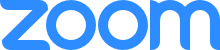
Zoom is a free app available for iPhone, smartphones and computers. It uses your internet connection / Wi-Fi to let you video-call.
- Download from App Store (Iphone), Play Store (Android), www.zoom.us (computer).
- Prepare for your video call by opening Zoom ahead of time and typing in the meeting ID supplied by Joint Clinic Paarl. NB: Test the sound and microphone!
- Wait for the Orthopaedic Specialist to start the meeting.
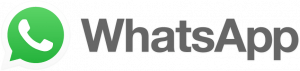
WhatsApp Messenger is a free app available for iPhone & other smartphones. It uses your phone’s internet connection /Wi-Fi to let you message, call and video-call.
- Download the app from App Store (Iphone) or Play Store (Android).
- Make sure you have added Cape Hip & Knee Practice as a contact on your phone.
- When the Orthopaedic Specialist contacts you, accept the call / video-call that appears on your screen.
FAQ's
Please contact our office for pricing
We limit the consultation to 30 minutes at a time.